


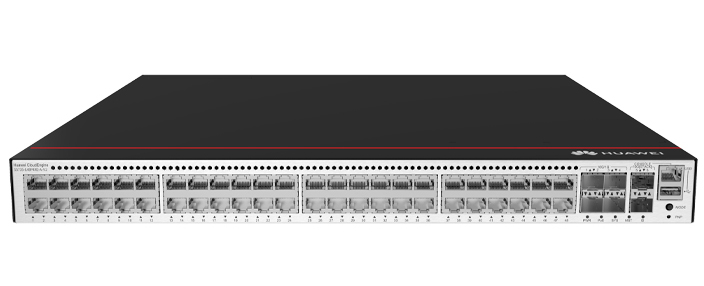








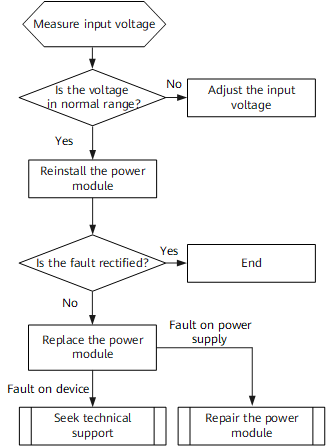

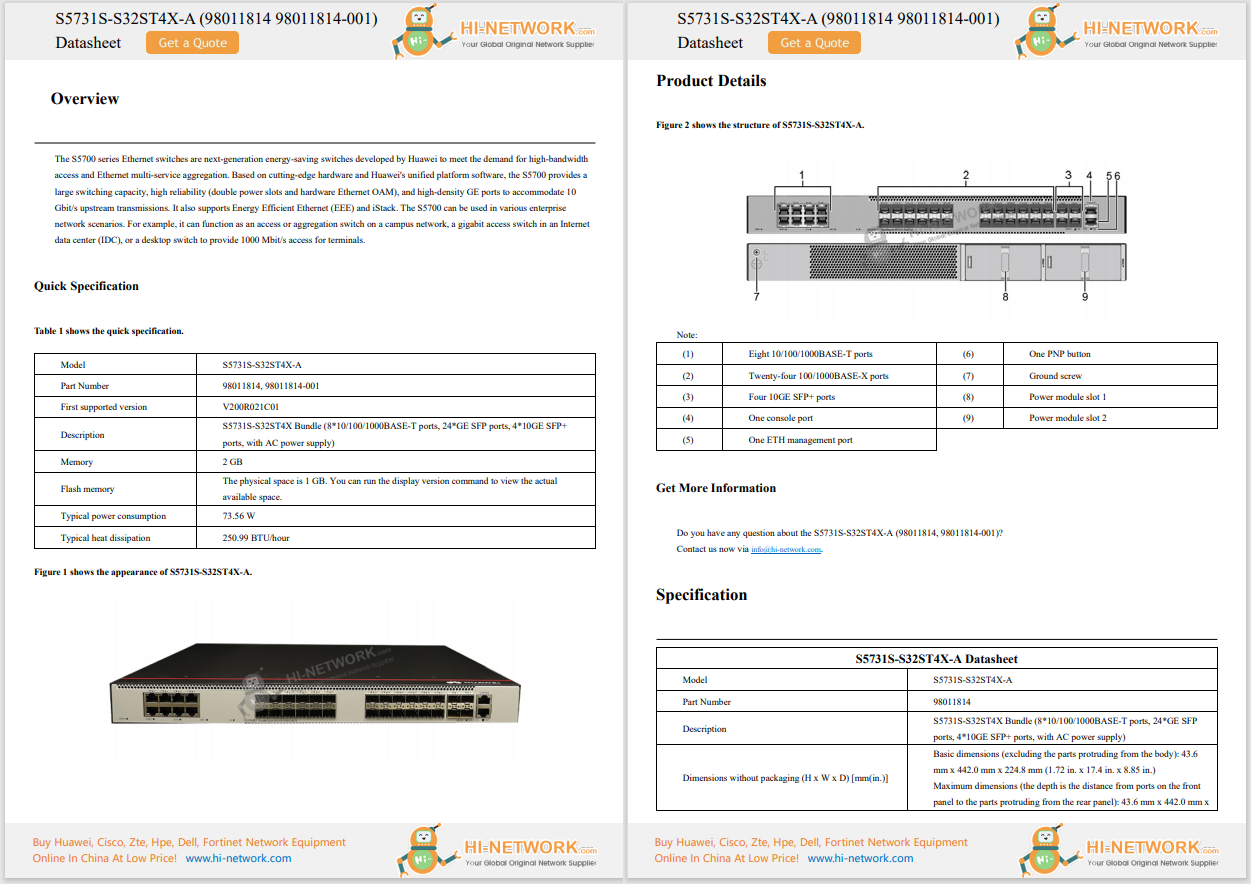










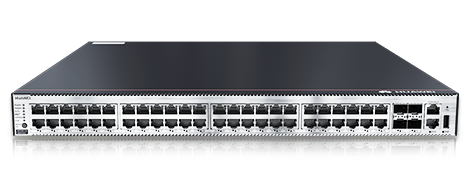

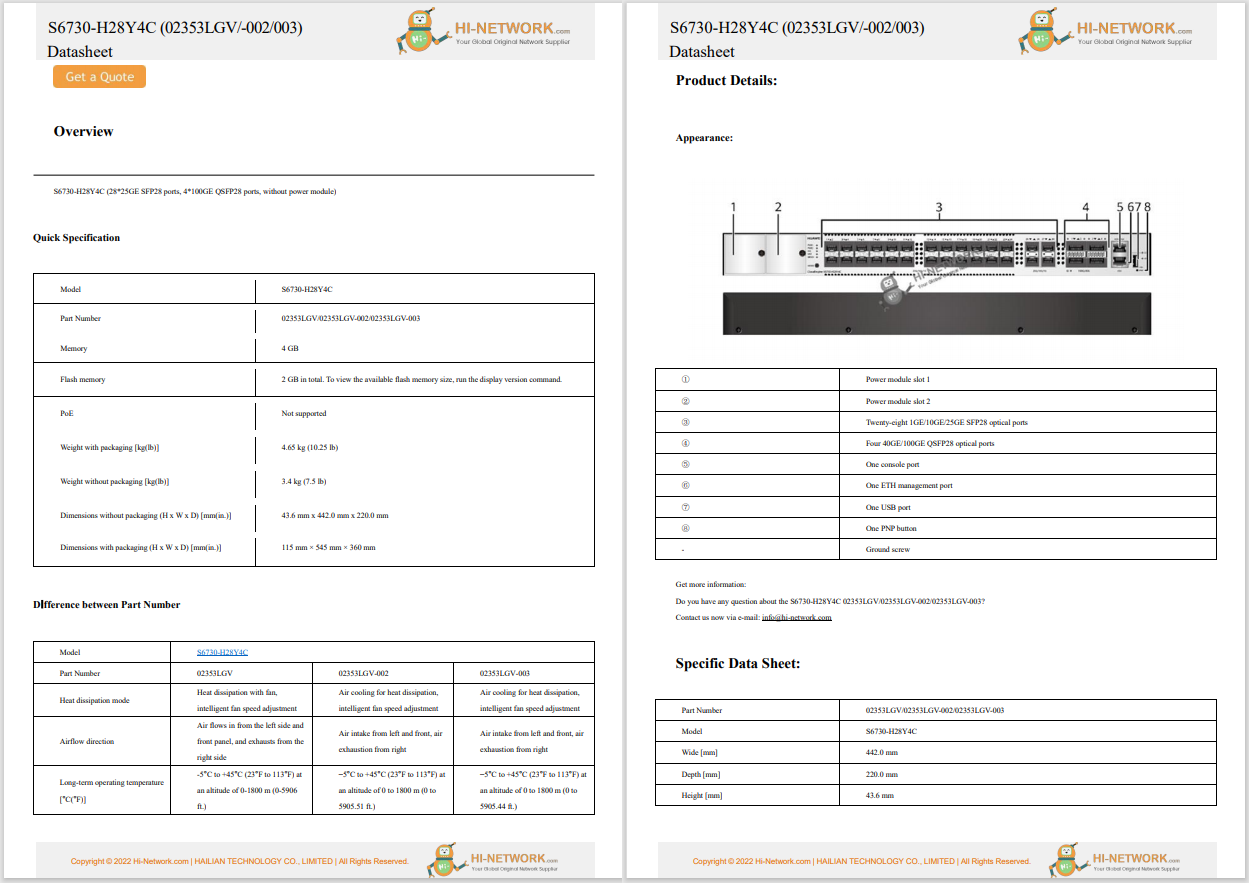

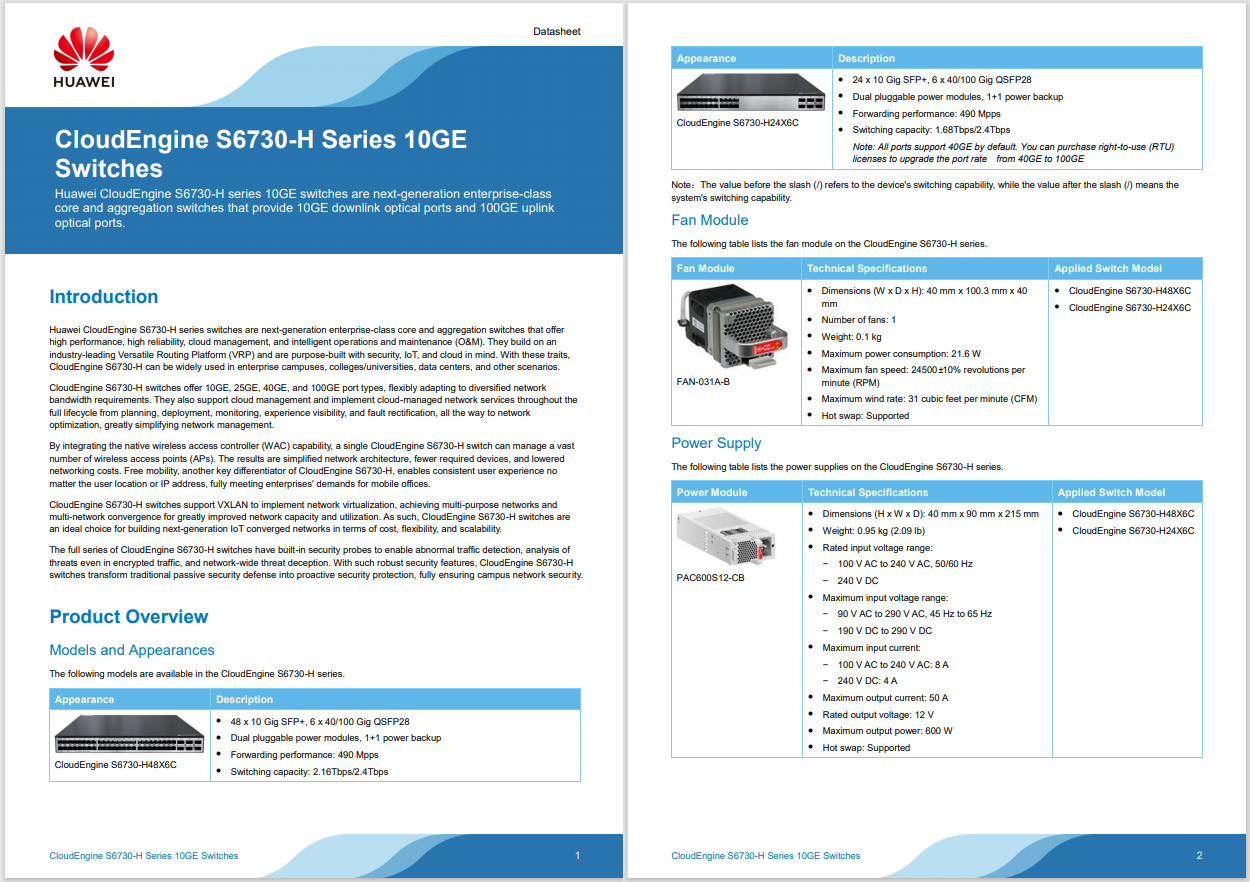
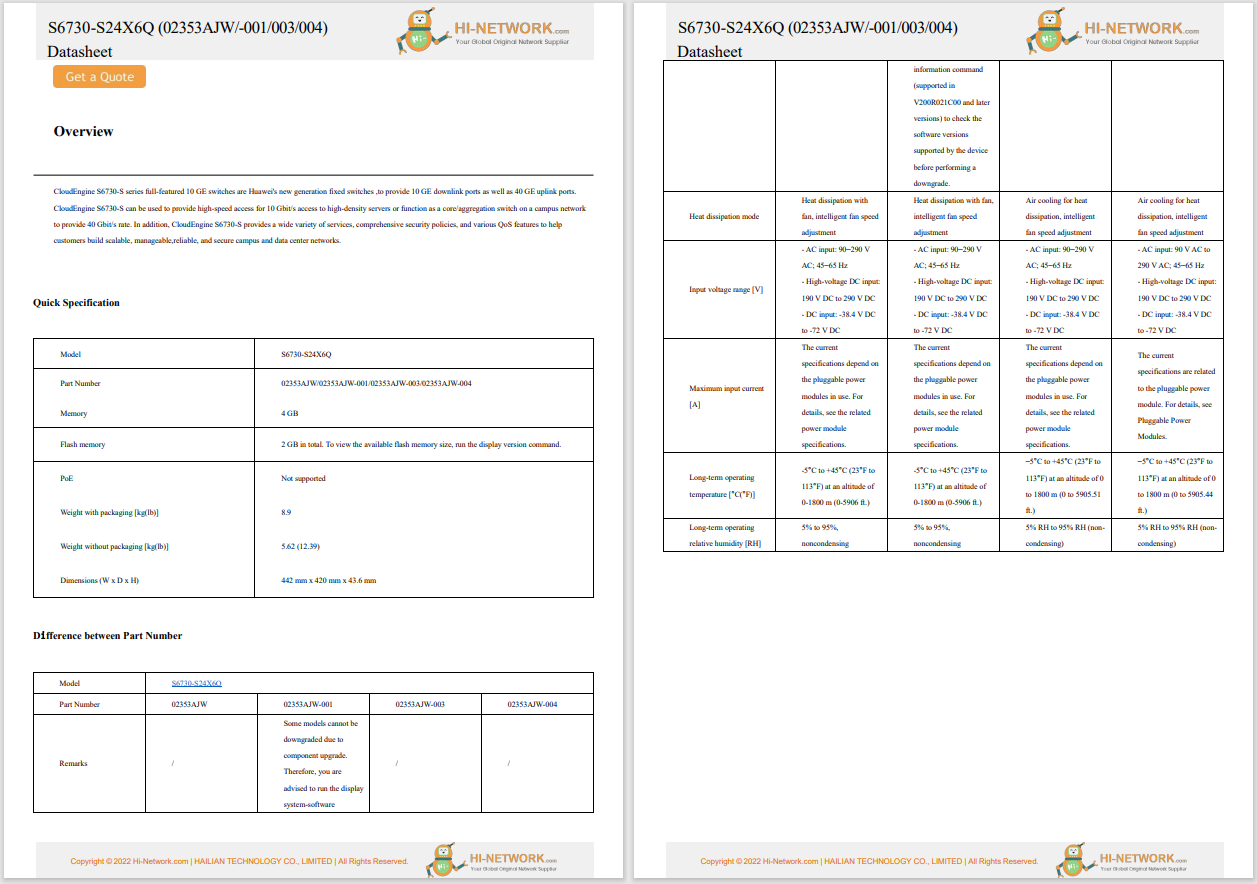
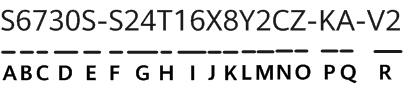
Every so often, an Android app decides it wants to distract me from what I'm doing. I might like that app, might even use it quite often, but in that moment, it's bothersome. I could mute my phone or even turn it off, but there might be other apps that I need to use. I could also uninstall the app, knowing I'd have to reinstall it later.
Why go through all of that when you can temporarily disable that distracting Android app?
Also: 6 hidden Android features that make my life easier - and that you're overlooking
You can do exactly that, and it can help prevent those distractions without having to mute everything or uninstall the offending app. One thing to keep in mind is that with Pixel phones, there's a very easy way to pause apps, and on older phones, the process is a bit cumbersome.
What you'll need: The only thing you'll need for this method is a Pixel phone and an app to pause.
This method is much easier than pausing apps on non-Pixel devices.
Open the App Drawer (swipe up from the bottom of your home screen). Once the App Drawer is open, locate the app you want to disable (aka pause). Note that you can also do this from a launcher on your home screen.
Show moreLong-press the app launcher and, from the menu, tap "Pause app." You'll then be prompted to OK the pause. To do that, tap "Pause app" in the pop-up.
Also: How to turn on Android's Private DNS mode - and why it's an absolute must for security
Show moreThis is the pop-up you'll see when you long-press a launcher in your Android App Drawer or home screen.
Jack WallenWhen an app is paused, the App Drawer launcher will be grayscale, so it'll lose all color. If you see a grayscale version of an app launcher, that app is most likely paused, unless the designer intentionally used a grayscale image for a launcher.
Also: How to clear your Android phone cache (and why you should do it before installing Android 16)
Show moreI have the Baseus app paused on my Pixel 9 Pro.
Jack WallenTo unpause an app, just tap to open the app in question. When you do that, a new pop-up appears asking if you want to unpause the app. Tap "Unpause app" when prompted. The app launcher will regain its color and be ready to use again.
Show moreUnpausing an app is as simple as pausing it.
Jack WallenWhat you'll need: The only things you'll need are a non-Pixel Android phone and an app to disable.
Naturally, Android has evolved over the years. It used to be that you could temporarily disable an app within Settings. Although you can still do that, you'll find that not every app can be disabled this way now.
If you have an older version of Android (14 or older), or a non-Pixel phone, you'll have to use this method of temporarily disabling apps.
The first thing to do (after you unlock your phone) is to open the Settings app, which can be done by either tapping the Settings icon in the App Drawer or the gear icon in the Notification Shade.
In Settings, go to Apps > "See all X apps" (where X is the number of apps you have installed). In the settings page, scroll down until you locate the app in question, tap it, and then tap Disable.
This is the Android 14 or older method of disabling an app.
Jack WallenThat is all there is to temporarily disabling an Android app. Whether you have an older version of Android or a newer iteration, this process can help prevent distractions without deleting your apps.
Also: How to factory reset your Android phone without unlocking it first
Get the morning's top stories in your inbox each day with ourTech Today newsletter.
 Hot Tags :
Tech
Services & Software
Operating Systems
Hot Tags :
Tech
Services & Software
Operating Systems